Contents
Support Managers
|
Xartashah
English
| online |
|
Aerielle Kiyori
English
| offline |
|
Alexander Pixels
English
| offline |
|
Amyalka
English
| offline |
|
Chardaedae16
English
| offline |
|
Glaznah Gassner
English, Russian
| offline |
|
Justina Mcminnar
English
| offline |
|
Makaylah Wurgle
English
| offline |
|
Rehnaeaislinn
English
| offline |
|
Sammyredfire
English
| offline |
|
shorty McKeenan
English
| offline |
| show offline managers | |
| English, Russian |
Setting up bot for group chat control, SL viewer v2
Main > Information for existing customers > Setting up bot for group chat control, SL viewer v2
To fully control the group chat (allow bot to listen, talk and eject spammers) you have to setup your group first. It's very easy if you're experienced, otherwise read our instructions below.
We will perform the following actions:
- Create the "SmartBots" role in your group, with the necessary abilities.
- Add your bot to this role.
(We assume that bot is already in your group. If not yet, click here)
1. Create new role
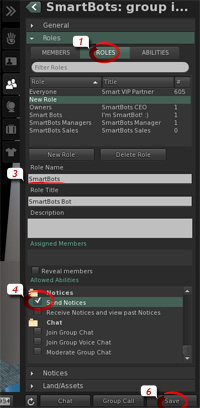
We recommend creating a separate role named SmartBots.
Open your group details and proceed with the following steps:
- Open Roles section, then Roles tab.
- Click the New Role button.
- Enter the Role Name "SmartBots"
- Enter the Role Title "SmartBots Bot"
- Check the following abilities:
+ Eject Members from this Group
+ Join Group Chat
+ Moderate Group Chat - Click the Save button.
2. Add bot to the "SmartBots" role
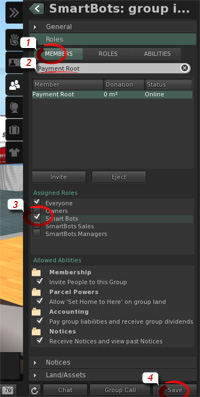
Now let's add your bot to the new SmartBots role.
- Switch to Members tab.
- Type the bot's name to locate it.
- Check the "SmartBots" role under Assigned Roles.
- Click on Save.
Setup is complete, and your bot is able to control the group chat.
Need more help?
If you experience any troubles, contact our manager in-world. He will guide you through setup process.